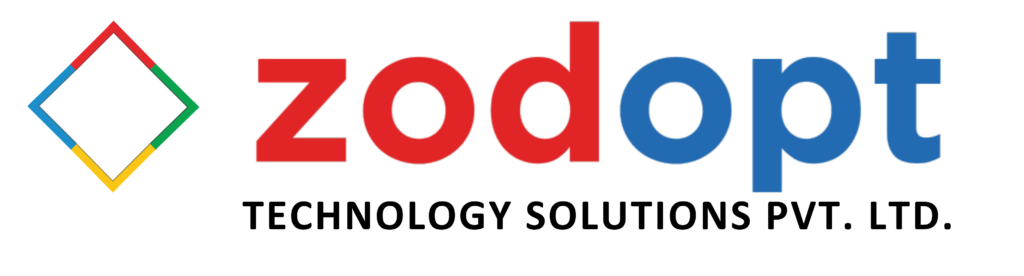- #46/17 G V Plaza, 12th Main Road, 1st Block, Rajajinagar
- enquiry@zodopt.com
- +91 8647878785
Zoho CRM Email Campaigns: Set Up & Optimize
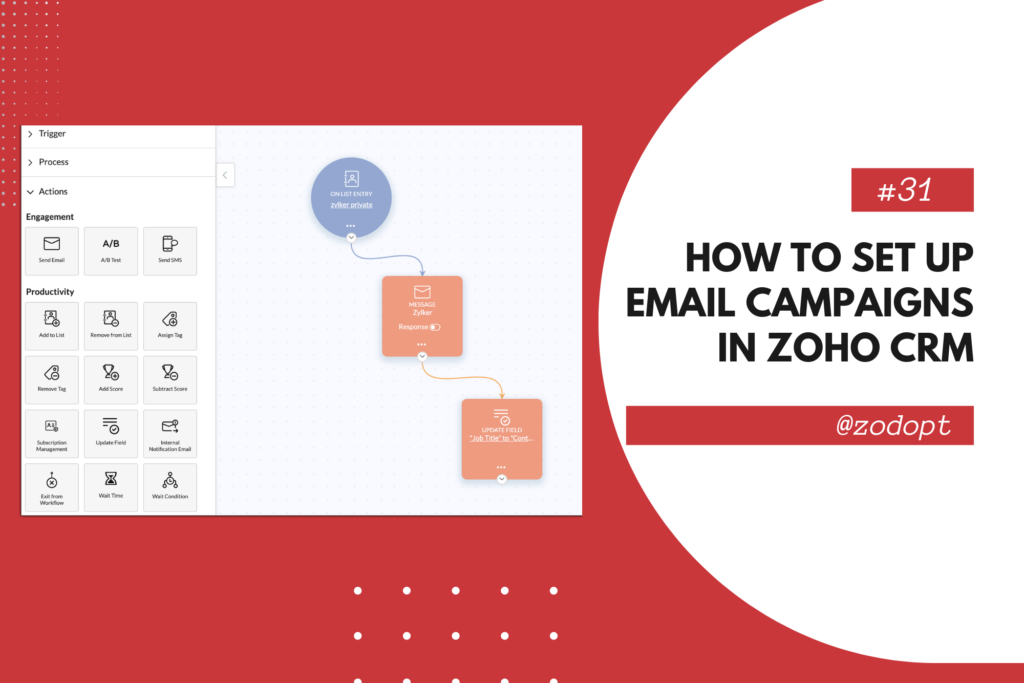
Introduction
Email marketing remains one of the most effective ways to engage with your audience, nurture leads, and drive conversions. With the right tools, you can create, manage, and analyze your email campaigns to maximize their impact. Zoho CRM offers a comprehensive platform for managing customer relationships, and its email campaign features are robust and user-friendly. In this guide, we’ll walk you through the steps to set up email campaigns in Zoho CRM, ensuring your campaigns are optimized for success.
Why Use Zoho CRM for Email Campaigns?
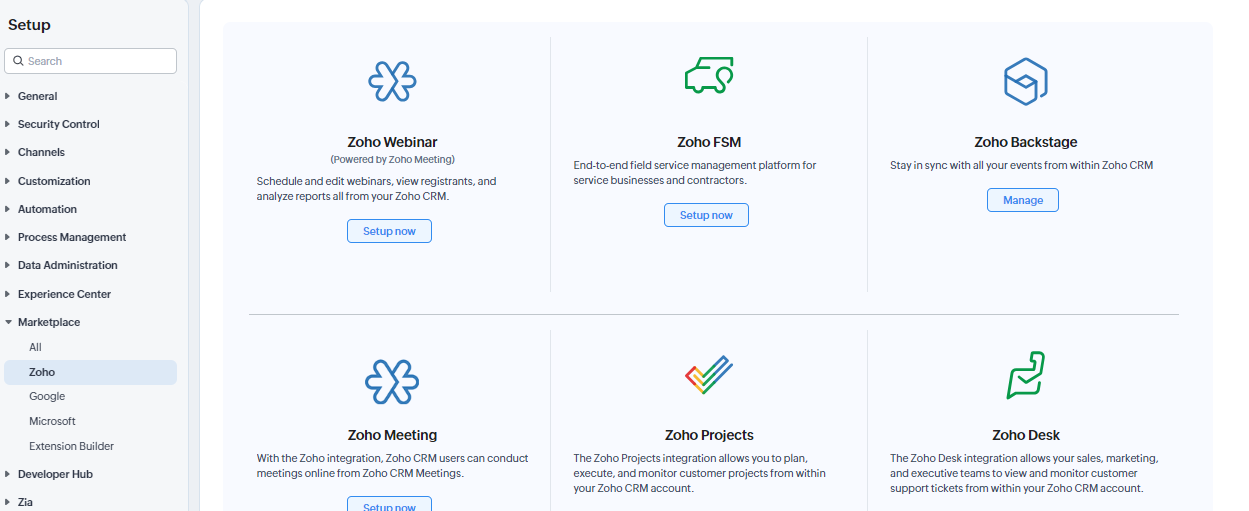
Zoho CRM is an integrated customer relationship management platform that offers a range of tools to manage sales, marketing, and customer support. Using Zoho CRM for your email campaigns provides several benefits:
- Integration with CRM Data: Access to customer data within your CRM ensures your email campaigns are personalized and targeted.
- Automation: Streamline your email marketing efforts with automation tools, reducing manual work and increasing efficiency.
- Analytics: Track the performance of your email campaigns with detailed analytics, allowing you to make data-driven decisions.
Getting Started with Zoho CRM
Setting Up Your Zoho CRM Account
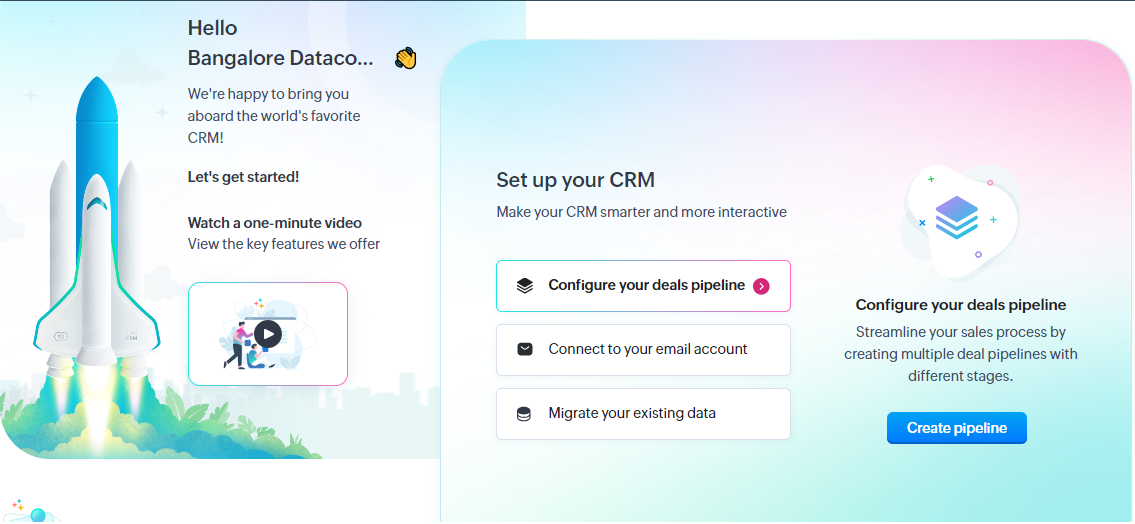
Before you can start creating email campaigns, you need to set up your Zoho CRM account. Follow these steps:
- Sign Up: Go to the Zoho CRM website and sign up for an account. Zoho offers a free trial, which is a great way to get started.
- Customize Your CRM: Customize your CRM settings to fit your business needs. This includes setting up your sales pipeline, adding users, and configuring your email settings.
Integrating Your Email Service
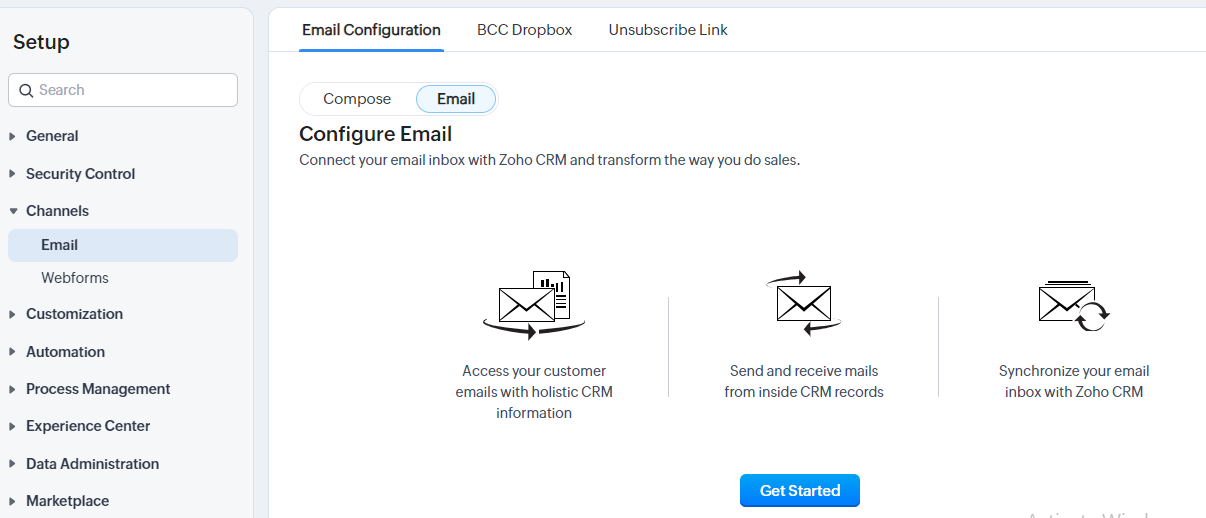
Zoho CRM allows you to integrate with various email services. To set up your email service:
- Navigate to Email Settings: Go to the setup section in Zoho CRM and select ‘Channels’ > ‘Email’.
- Choose Your Email Service: Select your email service provider from the list of supported providers.
- Authenticate Your Account: Follow the prompts to authenticate and connect your email account with Zoho CRM.
Creating Your Email Campaign
Step 1: Define Your Campaign Objectives
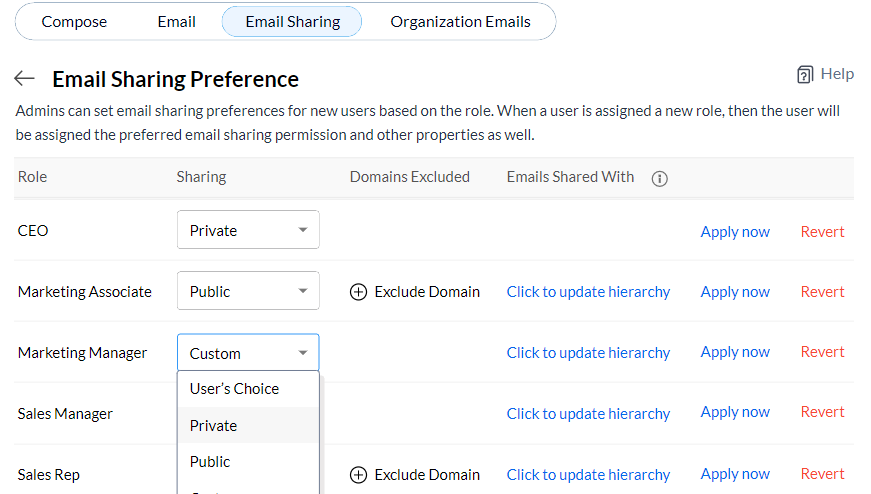
Before creating your email campaign, it’s essential to define your objectives. What do you hope to achieve with this campaign? Common objectives include:
- Lead Generation: Attract new leads to your business.
- Customer Engagement: Increase engagement with existing customers.
- Promotions: Promote a new product or service.
Step 2: Segment Your Audience
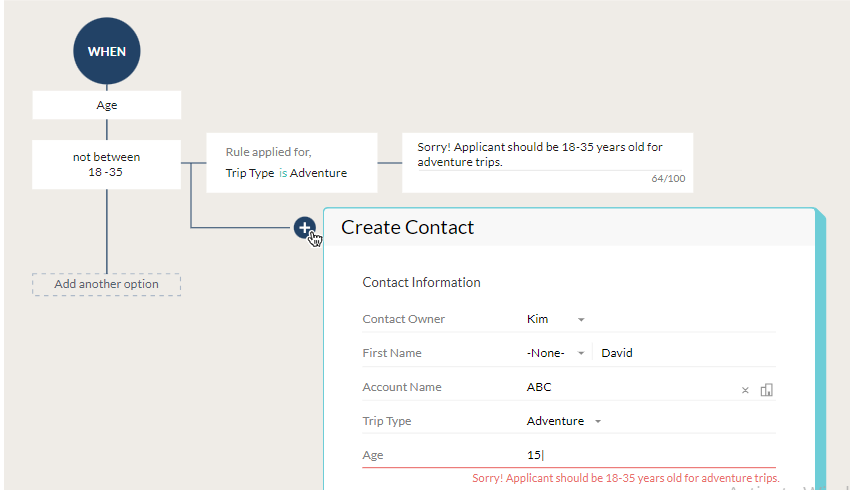
Segmenting your audience ensures your emails are relevant and personalized. In Zoho CRM, you can create segments based on various criteria such as:
- Demographics: Age, gender, location.
- Behavioral Data: Purchase history, website activity.
- Engagement Level: Email open rates, click-through rates.
To segment your audience in Zoho CRM:
- Go to the Contacts Module: Navigate to the Contacts module in Zoho CRM.
- Create a New View: Use the filter options to create a new view based on your segmentation criteria.
- Save the View: Save your segmented list for use in your email campaign.
Step 3: Create Your Email Template
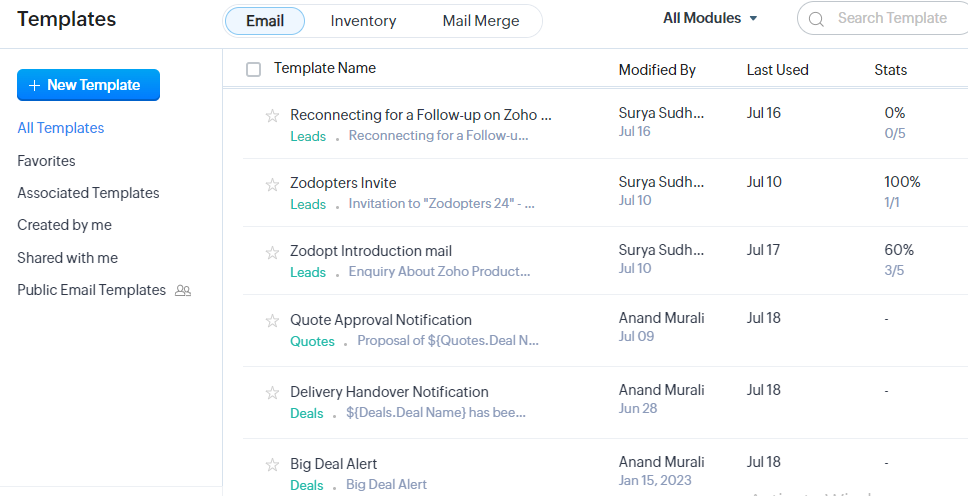
Zoho CRM offers a variety of pre-designed templates, or you can create a custom template. To create an email template:
- Navigate to Email Templates: Go to ‘Setup’ > ‘Customization’ > ‘Templates’.
- Choose a Template: Select a pre-designed template or choose to create a new one from scratch.
- Design Your Email: Use the drag-and-drop editor to add text, images, buttons, and other elements to your email. Ensure your email is visually appealing and mobile-friendly.
Step 4: Personalize Your Emails
Personalization can significantly improve the effectiveness of your email campaigns. Zoho CRM allows you to personalize emails with merge tags. To add personalization:
- Insert Merge Tags: While designing your email template, insert merge tags for personalized elements such as the recipient’s name, company, or any custom fields.
- Preview: Always preview your email to ensure the merge tags are working correctly.
Step 5: Schedule and Send Your Campaign
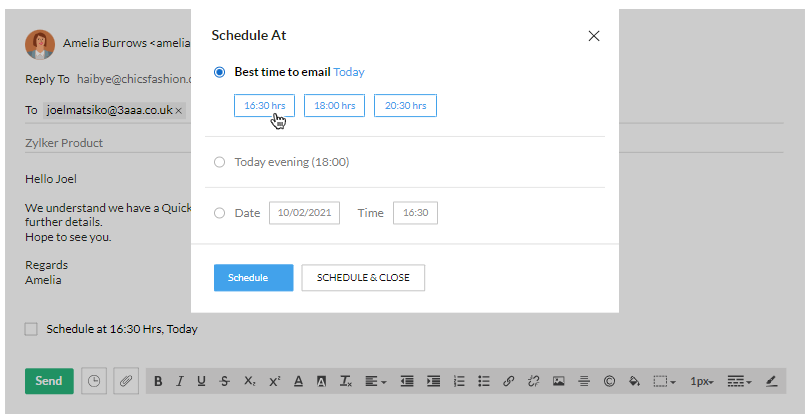
Once your email template is ready, it’s time to schedule and send your campaign. In Zoho CRM:
- Navigate to Campaigns: Go to the Campaigns module and click on ‘Create Campaign’.
- Set Up Campaign Details: Enter details such as campaign name, subject line, sender information, and choose your email list.
- Schedule Your Campaign: Choose to send the campaign immediately or schedule it for a future date and time.
- Send: Review your campaign settings and click ‘Send’.
Analyzing Your Email Campaign Performance
Key Metrics to Track
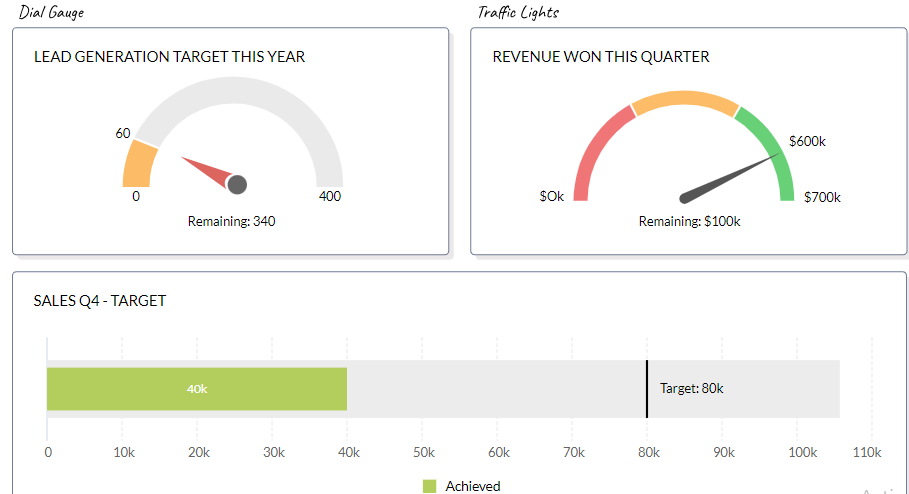
After sending your email campaign, it’s crucial to analyze its performance. Zoho CRM provides detailed analytics on various metrics, including:
- Open Rate: The percentage of recipients who opened your email.
- Click-Through Rate (CTR): The percentage of recipients who clicked on a link within your email.
- Bounce Rate: The percentage of emails that could not be delivered.
- Unsubscribe Rate: The percentage of recipients who unsubscribed from your email list.
Using Analytics to Improve Future Campaigns
Use the insights from your email campaign analytics to improve future campaigns. Here are some tips:
- A/B Testing: Test different subject lines, email designs, and send times to see what works best for your audience.
- Refine Segmentation: Use the data to refine your audience segments for more targeted campaigns.
- Optimize Content: Analyze which content resonates best with your audience and create more of it.
READ MORE : Reporting and Analytics in Zoho CRM: Making Data-Driven Decisions
Best Practices for Email Campaigns in Zoho CRM
Maintain a Clean Email List
Regularly update and clean your email list to ensure you are sending emails to engaged recipients. Remove invalid email addresses and inactive subscribers.
Comply with Email Marketing Laws
Ensure your email campaigns comply with relevant laws such as CAN-SPAM (in the USA) and GDPR (in the EU). This includes providing an unsubscribe link in your emails and honoring opt-out requests promptly.
Monitor and Adapt
Email marketing is an ongoing process. Continuously monitor your campaigns, gather feedback, and adapt your strategies to improve performance.
READ MORE :Zoho CRM customization : Tailor to your business needs
Conclusion
Setting up email campaigns in Zoho CRM is a powerful way to leverage your customer data, automate marketing efforts, and drive engagement. By following this guide, you can create effective email campaigns that resonate with your audience and achieve your marketing objectives. Remember to regularly analyze your campaign performance and refine your strategies for continuous improvement. With Zoho CRM, you have all the tools you need to execute successful email marketing campaigns and grow your business.
If you are looking for Zoho CRM implementation or support contact us today.
Zoho Marketing Automation: Nurture Your Leads Effectively
AI Emails in Zoho CRM: Create with ChatGPT
Newsletter
Get Our Latest Updated
Connect
- #46/17 G V Plaza, 12th Main Road, 1st Block, Rajajinagar, Karnataka, Bangalore - 560010
- enquiry@zodopt.com
- +91 8647878785