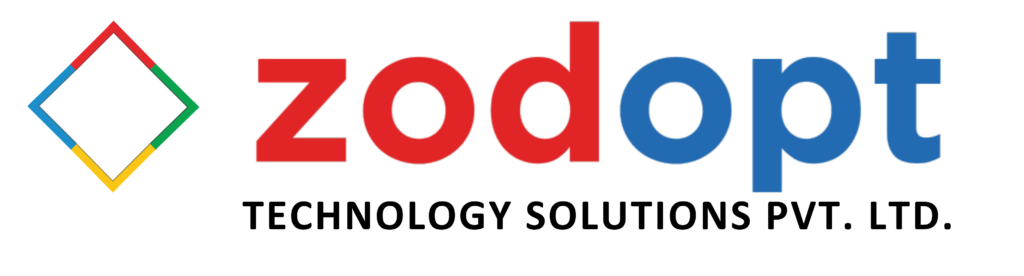- #46/17 G V Plaza, 12th Main Road, 1st Block, Rajajinagar
- enquiry@zodopt.com
- +91 8647878785
Zoho CRM: Streamline Contacts & Accounts
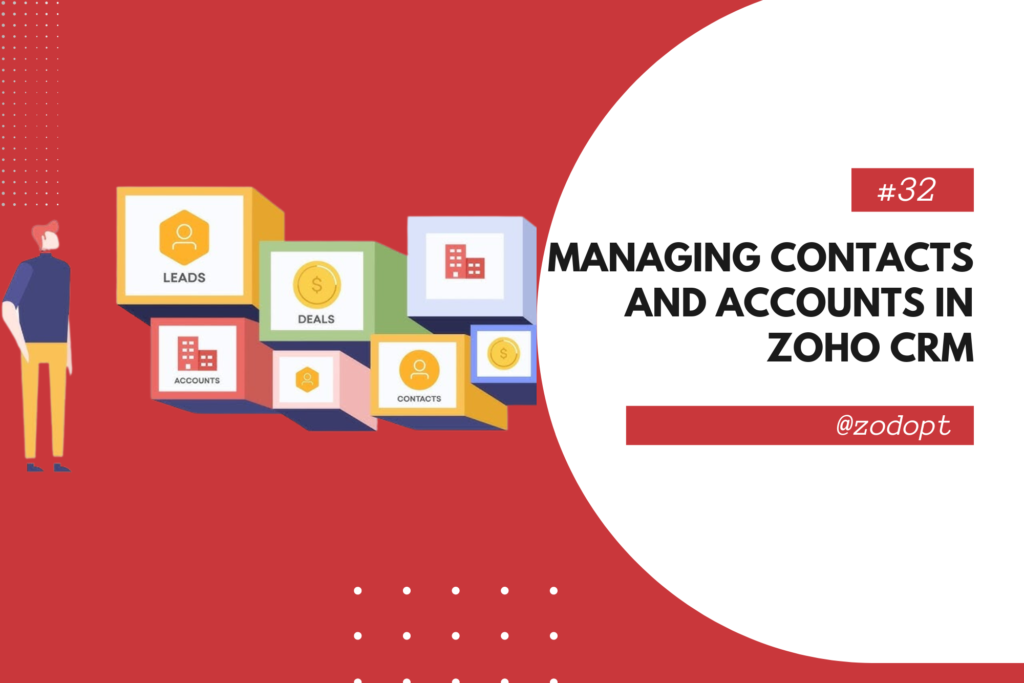
Introduction
In the competitive landscape of modern business, efficient customer relationship management (CRM) is critical. Zoho CRM stands out as a versatile and powerful tool designed to streamline your customer interactions, boost sales, and enhance overall business efficiency. Central to its functionality are the features to streamline contacts and accounts. This guide delves into the best practices, step-by-step instructions, and essential tips for effectively managing contacts and accounts in Zoho CRM.
What is Zoho CRM?
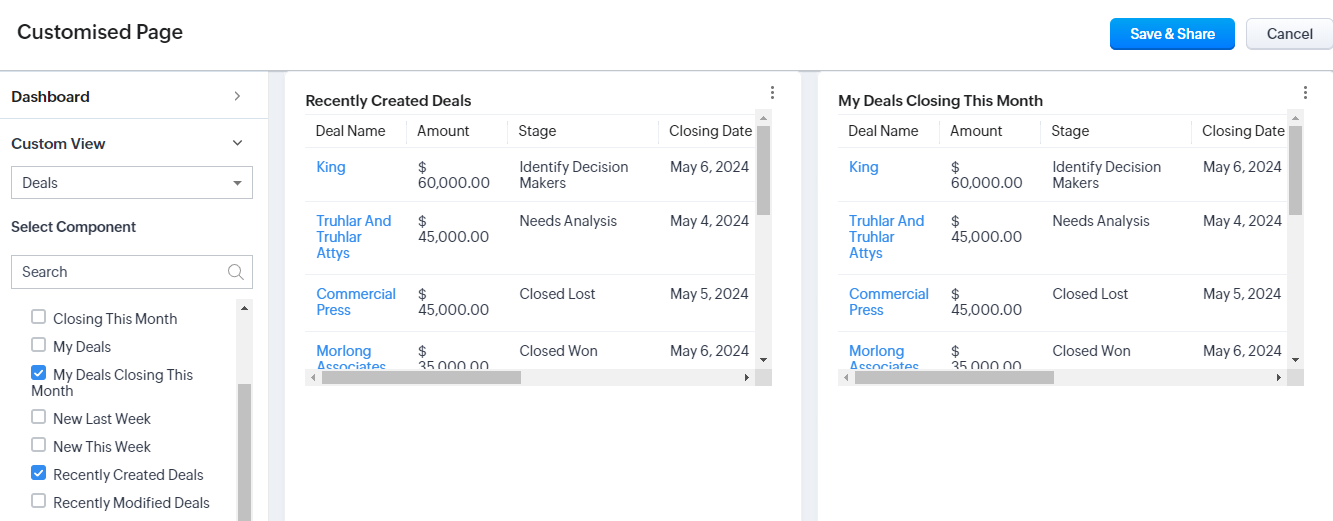
Zoho CRM is a cloud-based CRM software that helps businesses of all sizes manage their customer relationships and sales processes. It offers a wide range of features, including sales automation, marketing automation, customer support, and analytics, making it a comprehensive solution for customer relationship management.
Importance of Managing Contacts and Accounts
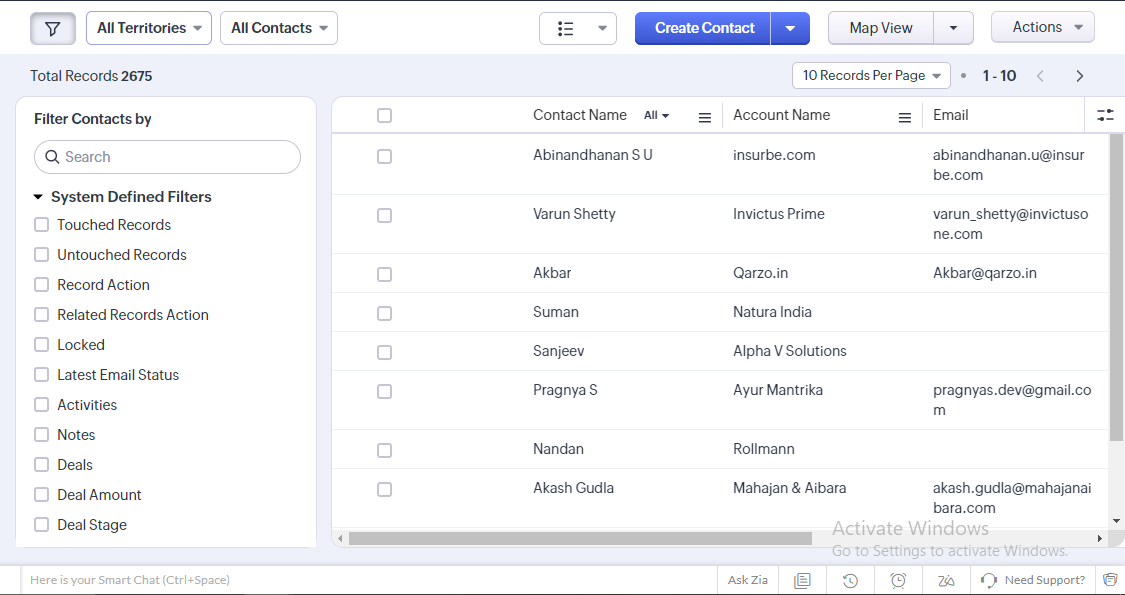
Effective management of contacts and accounts is the backbone of any CRM strategy. Contacts are individual customers or prospects, while accounts represent the companies or organizations these contacts are associated with. Properly managing these entities allows businesses to:
- Maintain organized and accurate customer information.
- Streamline sales and marketing efforts.
- Improve customer service and support.
- Enhance communication and collaboration within the team.
- Drive better decision-making through insightful analytics.
Setting Up Contacts in Zoho CRM
Creating a New Contact
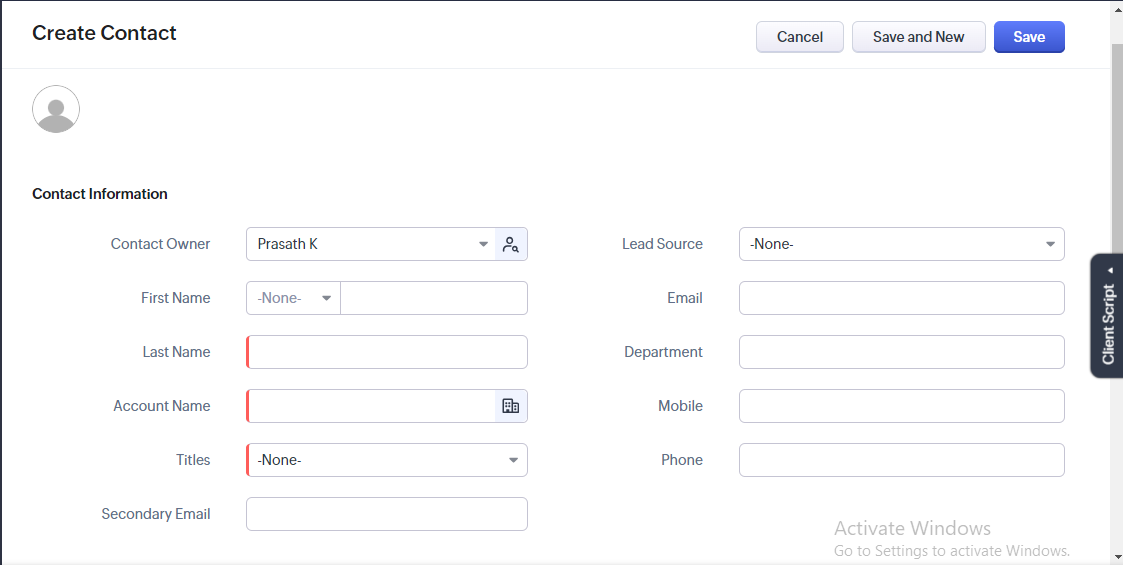
- Navigate to the Contacts Module: Log in to your Zoho CRM account and click on the ‘Contacts’ module from the main menu.
- Add New Contact: Click the ‘Add New’ button to create a new contact.
- Fill in the Details: Enter the relevant details such as name, email, phone number, and address. Ensure all mandatory fields are filled.
- Associate with an Account: If the contact belongs to a specific account, link the contact to the respective account.
- Save the Contact: Once all details are entered, click ‘Save’ to add the contact to your CRM database.
Importing Contacts
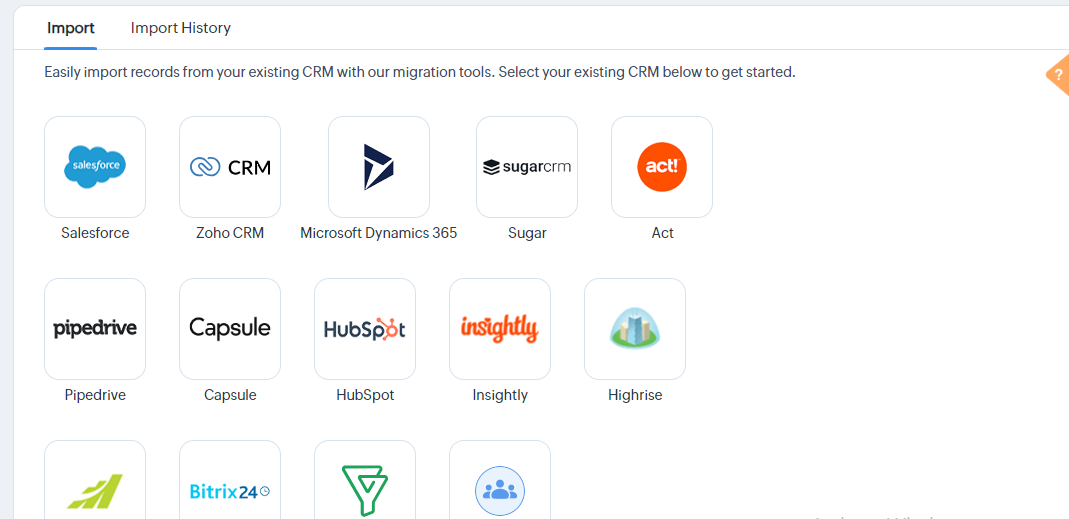
- Prepare Your Data: Ensure your contact data is in a CSV or Excel format.
- Import Contacts: Go to the ‘Contacts’ module and select the ‘Import’ option.
- Map Fields: Map the columns in your file to the corresponding fields in Zoho CRM.
- Review and Import: Review the data for accuracy and complete the import process.
Best Practices for Managing Contacts
- Keep Data Up-to-Date: Regularly update contact information to ensure accuracy.
- Use Tags and Categories: Utilize tags and categories to organize contacts for easy retrieval and segmentation.
- Leverage Automation: Use workflows to automate routine tasks such as follow-ups and reminders.
- Monitor Engagement: Track interactions with contacts to gauge engagement and plan future actions.
Setting Up Accounts in Zoho CRM
Creating a New Account
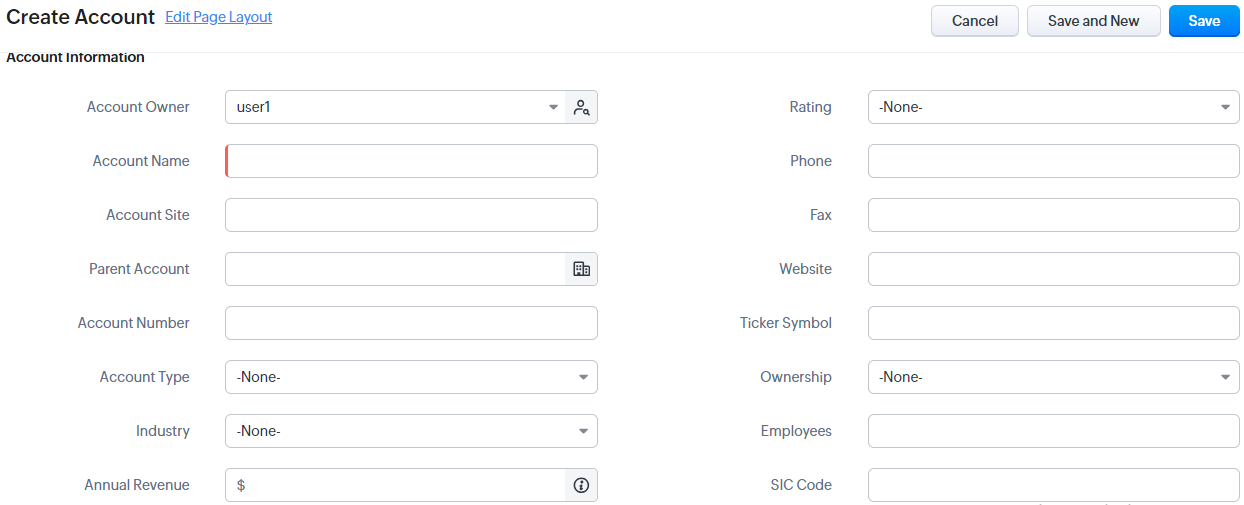
- Navigate to the Accounts Module: Click on the ‘Accounts’ module from the main menu.
- Add New Account: Click the ‘Add New’ button to create a new account.
- Fill in the Details: Enter the account name, industry, contact details, and other relevant information.
- Associate Contacts: Link any relevant contacts to this account.
- Save the Account: Once all details are entered, click ‘Save’ to add the account to your CRM.
Importing Accounts
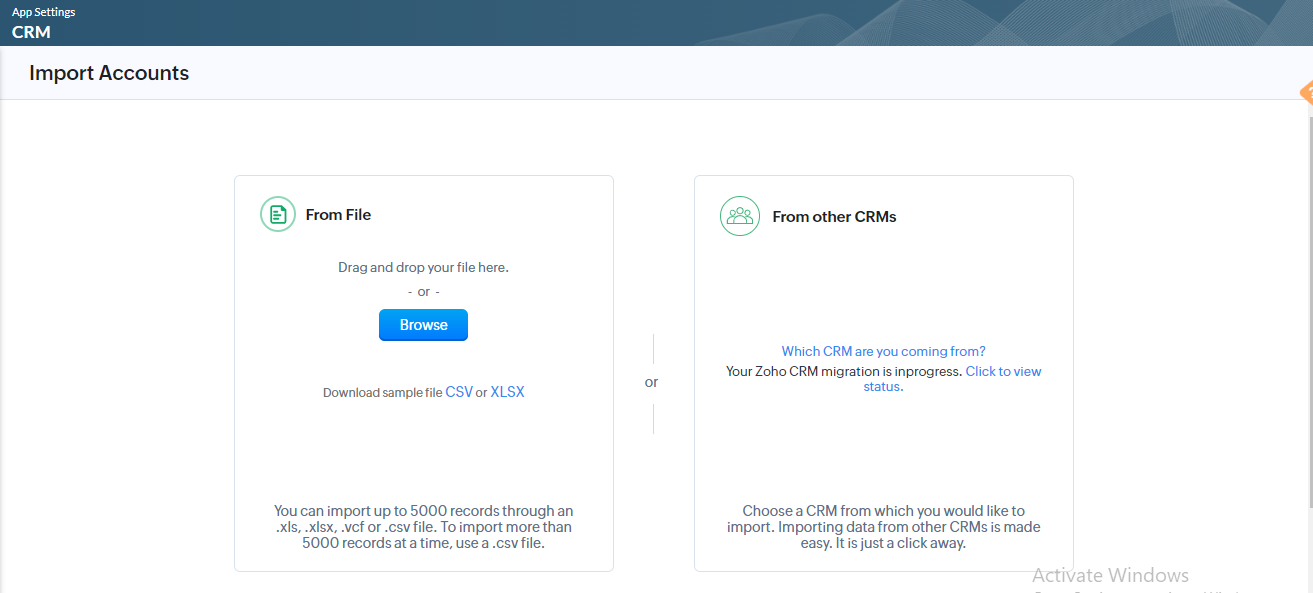
- Prepare Your Data: Ensure your account data is in a CSV or Excel format.
- Import Accounts: Go to the ‘Accounts’ module and select the ‘Import’ option.
- Map Fields: Map the columns in your file to the corresponding fields in Zoho CRM.
- Review and Import: Review the data for accuracy and complete the import process.
Best Practices for Managing Accounts
- Complete Information: Ensure all account details are filled to create a comprehensive profile.
- Link Relevant Contacts: Associate the appropriate contacts with each account for a holistic view.
- Monitor Activity: Track account-related activities such as meetings, calls, and emails.
- Use Custom Fields: Create custom fields to capture unique information pertinent to your business needs.
Integrating Contacts and Accounts for Better CRM
Utilizing Relationships
- Contact-Account Relationship: Ensure that each contact is linked to the correct account. This association helps in understanding the relationship dynamics and streamlines communication.
- Hierarchy and Affiliations: For larger organizations, utilize account hierarchy to represent parent-child relationships between accounts. This setup helps in managing complex organizational structures.
Segmentation and Targeting
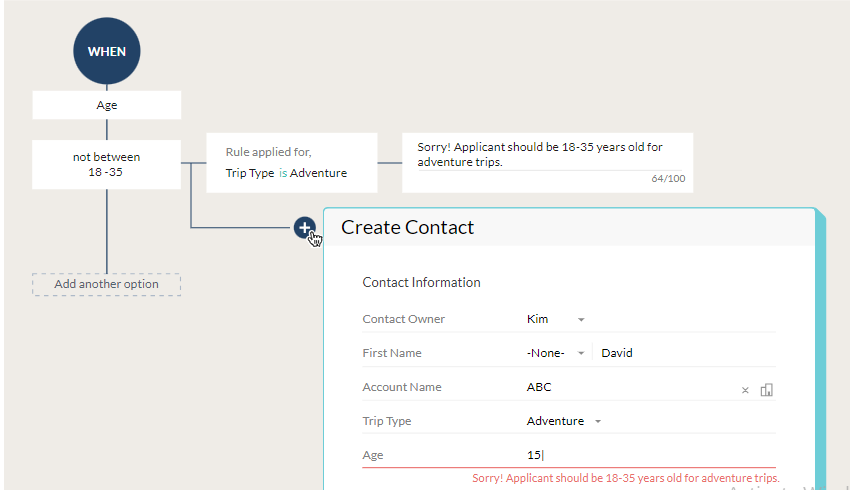
- Segmentation: Segment contacts and accounts based on criteria such as industry, location, or purchase history. Segmentation aids in targeted marketing campaigns and personalized communication.
- Targeting: Use the segmentation data to create targeted marketing strategies, ensuring that your messages reach the right audience at the right time.
Automating Workflows
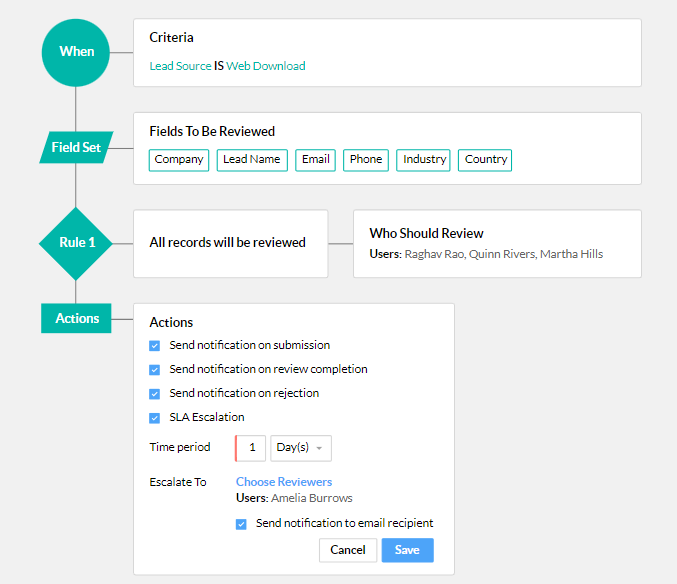
- Workflow Rules: Set up workflow rules to automate routine tasks like sending welcome emails to new contacts or notifying sales reps about account updates.
- Blueprints: Utilize Zoho CRM’s Blueprint feature to automate and standardize complex sales processes, ensuring consistency and efficiency.
Enhancing Collaboration and Communication
Internal Collaboration
- Notes and Comments: Use the notes and comments feature to leave important information and updates on contact and account records.
- Tasks and Reminders: Assign tasks and set reminders for team members to ensure follow-ups and activities are completed on time.
External Communication
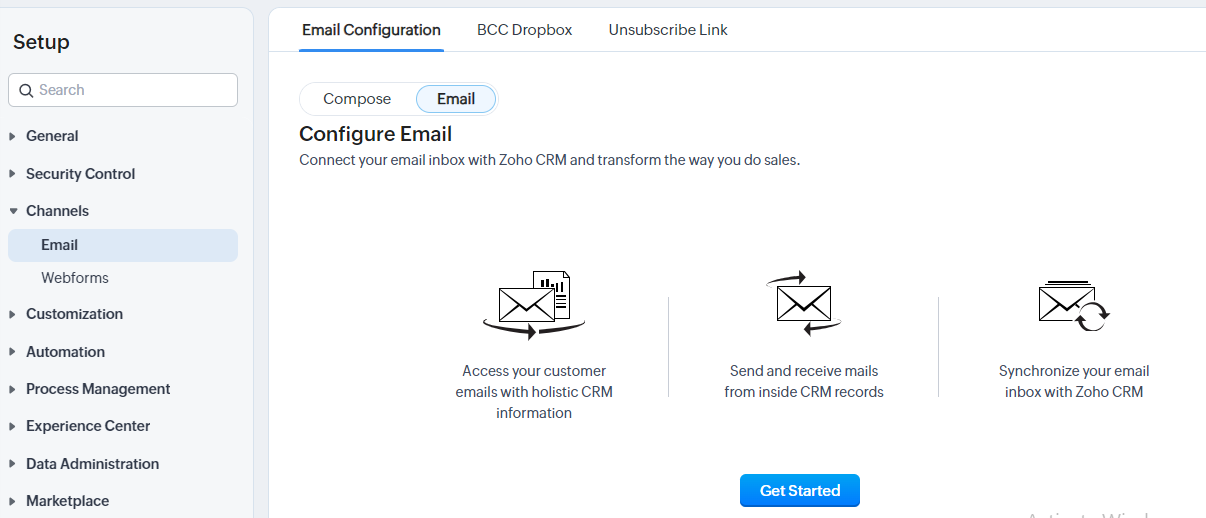
- Email Integration: Integrate your email with Zoho CRM to manage all customer communication from within the CRM. This integration helps in tracking email interactions and responses.
- Customer Portals: Set up customer portals for self-service, allowing customers to view and update their information, access support, and interact with your team.
Analyzing and Reporting
Generating Reports
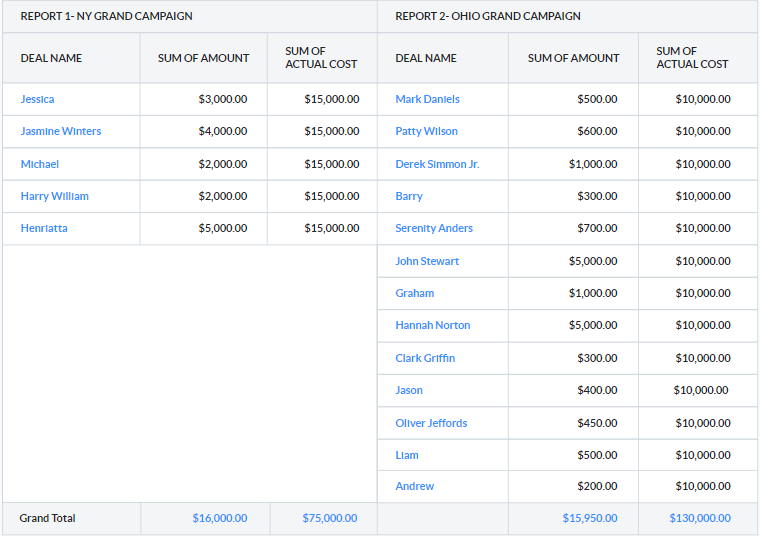
- Standard Reports: Utilize Zoho CRM’s standard reports to get insights into contact and account management activities.
- Custom Reports: Create custom reports tailored to your specific needs, focusing on metrics that matter most to your business.
Using Analytics
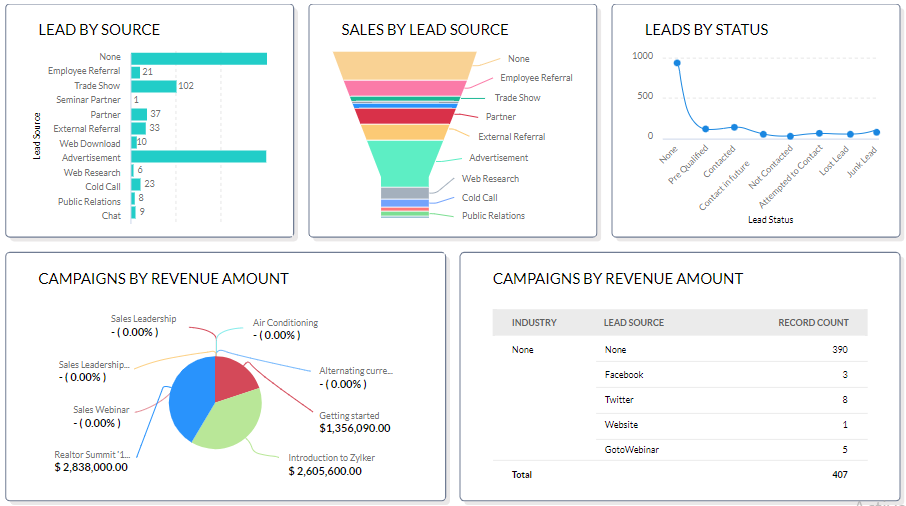
- Dashboards: Set up dashboards to visualize key metrics and trends in order to streamline contact and account management.
- Sales Forecasting: Use analytics tools to forecast sales based on account and contact data, helping in strategic planning.
READ MORE : How to Set Up Email Campaigns in Zoho CRM
Conclusion
Managing contacts and accounts effectively in Zoho CRM is crucial for maintaining organized customer information, streamlining sales processes, and enhancing overall business efficiency. By following the best practices and utilizing the features discussed in this guide, businesses can optimize their CRM strategy, improve customer relationships, and drive growth.
Implementing these strategies will ensure that your CRM system is not only a repository of information but a powerful tool for business intelligence and customer engagement. Zoho CRM’s robust features and user-friendly interface make it an invaluable asset for any organization looking to excel in customer relationship management.
If you are looking for Zoho CRM implementation or support contact us today.
Zoho Marketing Automation: Nurture Your Leads Effectively
AI Emails in Zoho CRM: Create with ChatGPT
Newsletter
Get Our Latest Updated
Connect
- #46/17 G V Plaza, 12th Main Road, 1st Block, Rajajinagar, Karnataka, Bangalore - 560010
- enquiry@zodopt.com
- +91 8647878785